Edit book entry
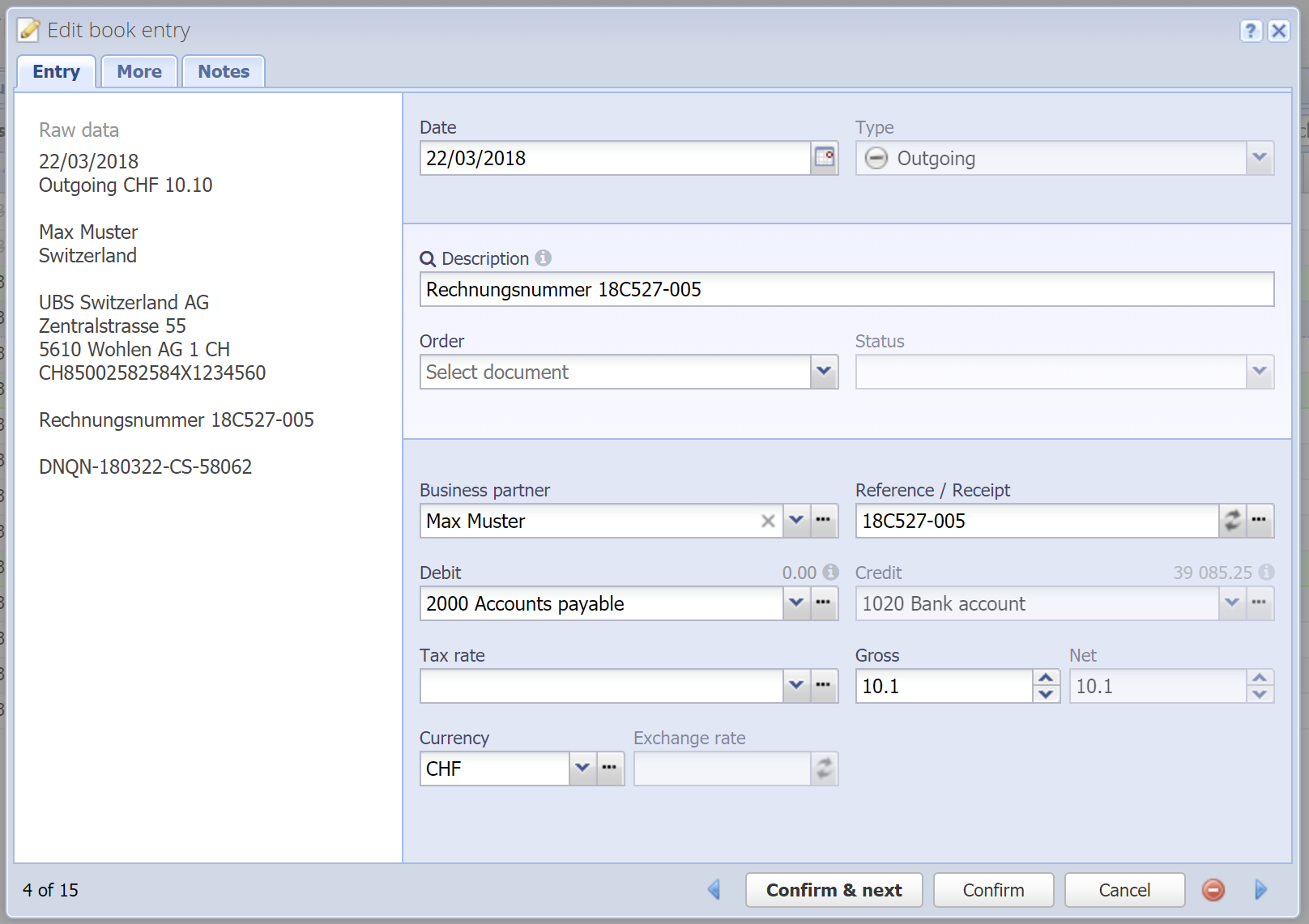
The edit dialog for importing book entries looks mostly the same as the edit dialog of the Journal, with some deviations. Here we only explain the deviations.
Raw data
Displayed here you see the raw entry data from the imported file. All the relevant data for our purposes is listed here. These values do not change when you edit the book entry, also not when splitting the book entry.
Date, Type, Business partner, Reference / Receipt, Debit, Credit, Tax rate, Currency, Exchange rate
See Journal / Edit book entry.
Description
Just like in the Journal you can not only enter a description for the book entry here but also search for existing book entries in the Journal or in the Import and select them. By selecting an existing entry the business partner, debit, credit and tax rate are automatically filled. The amount is left alone.
You can also search for order documents (invoices, credit notes, etc.) or salary statements in this field, if the book entry corresponds to an order (e.g. payment). The next field "Order / Salary" is then filled automatically.
Order / Salary
Select the corresponding order document (invoice, credit note, etc.) or salary statement, if the book entry is e.g. a payment for such a document. The book entry is then linked to the order and can be viewed in the order under Book entries.
Note: Only open orders / salary statements can be selected here.
Status
If you have selected an order or salary statement in the previous field, you can also set its new status. CashCtrl tries to detect the right status automatically (e.g. "Paid" if the invoice is fully paid).
Gross / Net
The amount of the book entry, same as in the Journal. However, if you decrease the amount, the book entry will be split into two entries. The following message will be shown:![]()
If you save the book entry it will automatically create another entry with the remainder amount. That entry will be opened immediately when choosing "Confirm & next". You can further split that entry if you like. Each of those entries will have the same original raw data which remains unchanged.
Confirm & next
By clicking on this button (or using the ENTER key) the book entry will be confirmed and the next unconfirmed entry will be opened (already confirmed or ignored entries will be skipped).
Important: The book entry will not yet be imported, only confirmed. You can import the confirmed entries afterwards by clicking on "Import confirmed book entries" in the overview.
![]() Previous / next entry
Previous / next entry
Opens the previous resp. the next entry. The current entry will not be saved.
![]() Ignore entry
Ignore entry
With this button you can ignore the current book entry and jump to the next entry. Ignored book entries are grayed out in the table and will not be imported. You can restore them in the overview.
