Mapping
The mapping dialog appears when CSV or Excel files are imported. In this dialog, columns from the file or a fixed value can be mapped to fields in CashCtrl. Furthermore, cost centers can be assigned and conditions for the import of the entries can be set.
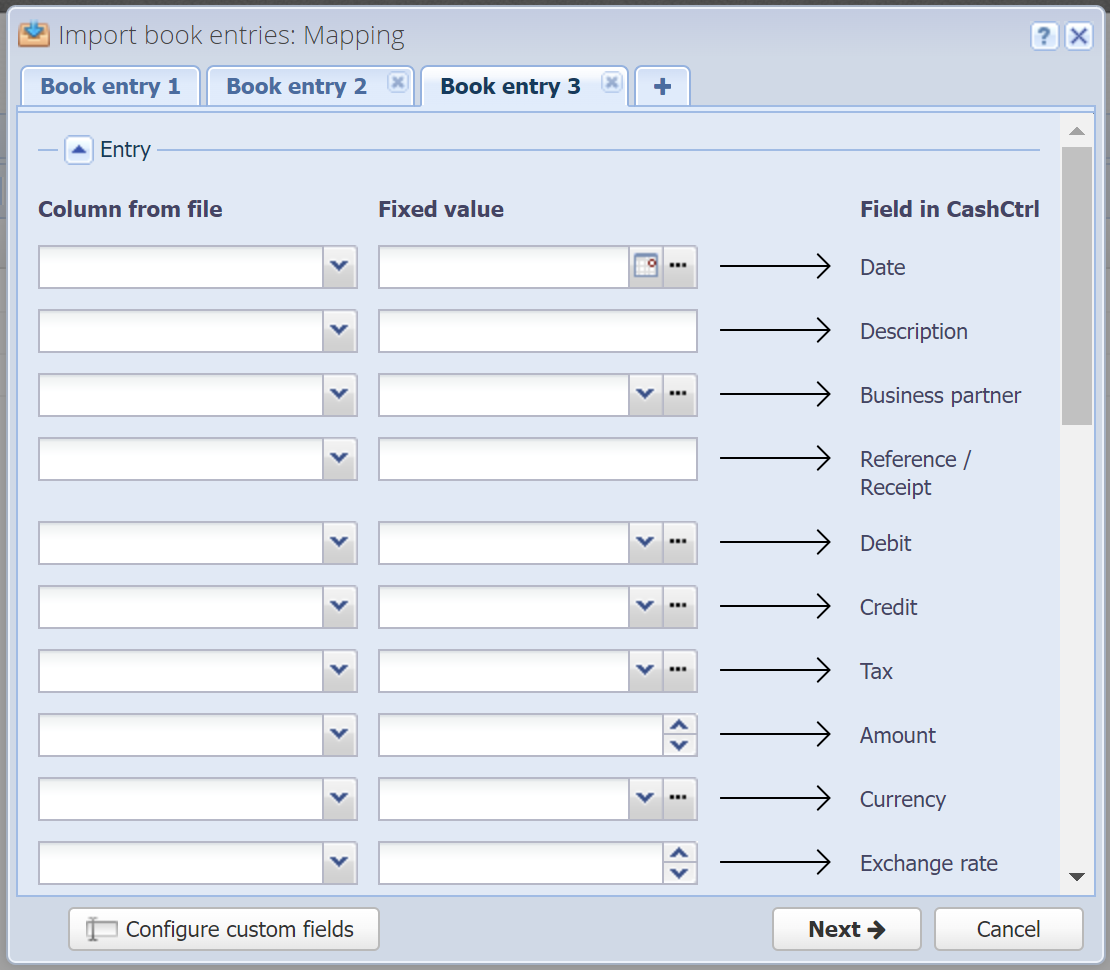
Configure custom fields
Custom fields can be created directly in the mapping dialog by clicking on "Configure custom fields".
Add mappings
By clicking the ![]() you can create multiple mappings, for each mapping a booking entry will be created. This is useful when, for example, a PayPal CSV file is imported and the amount and the fee must be booked.
you can create multiple mappings, for each mapping a booking entry will be created. This is useful when, for example, a PayPal CSV file is imported and the amount and the fee must be booked.
Entry
Booking fields can be assigned here.

Column from file
Selection box with all columns from the imported file.
Fixed value
Various selection boxes and fields to define a fixed value.
Field in CashCtrl
The corresponding field in the booking entry.
Column from file or Fixed value
Through the mapping dialog it can be selected which value will be written into the field of the booking entry. So it can be selected if e. g. the currency of the entry comes from the imported file or the fixed value.
Custom fields
Custom fields can be assigned here. [more]
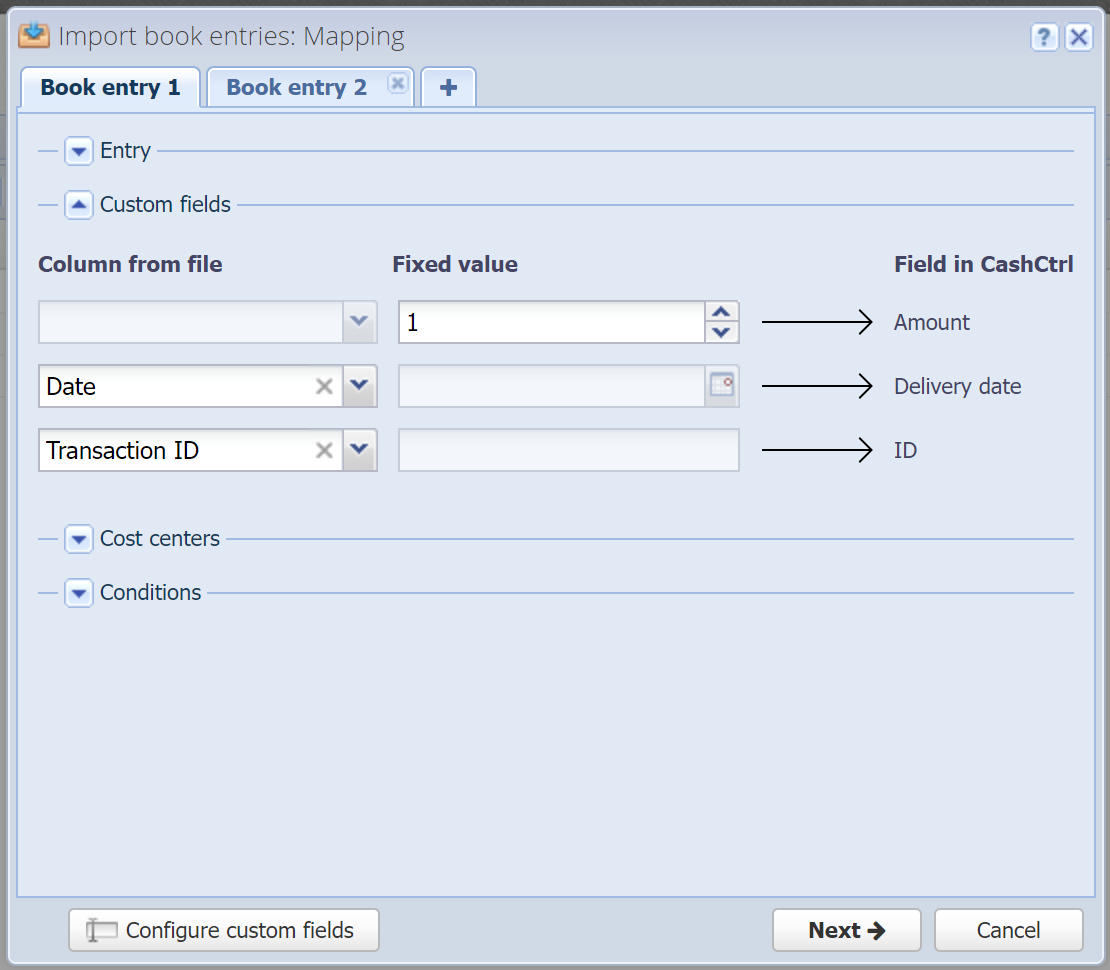
Column from file
Selection box with all columns from the imported file.
Fixed value
Various selection boxes and fields to define a fixed value.
Field in CashCtrl
The corresponding custom field in the booking entry.
Column from file or Fixed value
The mapping dialog can be used to select which value is written to the custom field of the booking entry. So it can be selected whether e. g. the transaction ID from the file or a fixed value is entered into the custom ID field.
Cost centers
Cost centers can be added here. [more]

Conditions
Conditions can be added here.
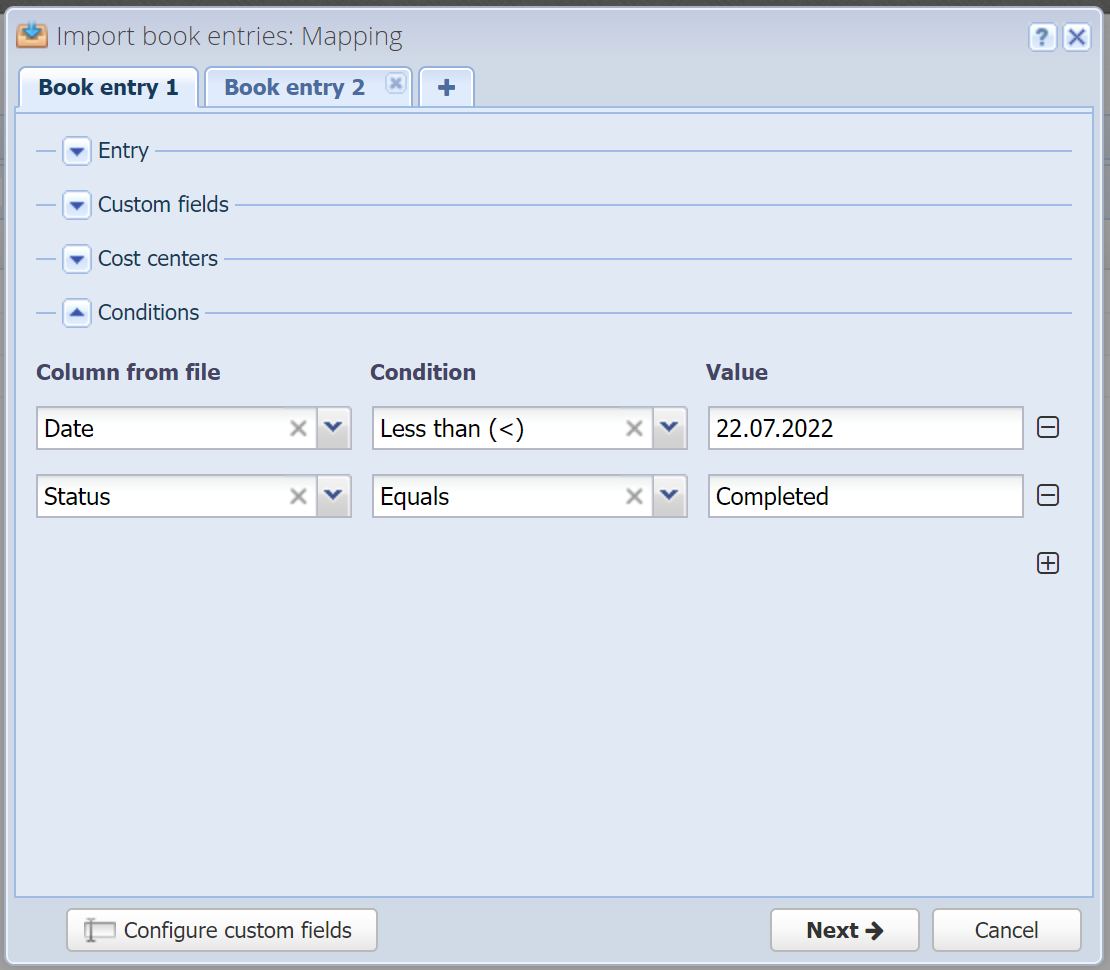
Column from file
Selection box with all columns from the imported file.
Conditions
Condition which compares value of column from file and value. Not all conditions can be used for every value type.
The following conditions can be used for text values:
- Equal
- Not equal
- Contains
- Contains Not
The following conditions can be used for numerical values:
- Equal
- Not equal
- Contains
- Contains Not
- Greater than
- Less than
- Greater than or equal
- Less than or equal
The following conditions can be used for date values:
- Equal
- Not equal
- Greater than
- Less than
- Greater than or equal
- Less than or equal
Value
Value which is compared with column from file by condition.
