Send mail
This is a PRO feature (not available in the free version).
With the button "Send mail" (see View) you can send the document to the customer / vendor directly by e-mail. The document is attached to the e-mail as PDF.
Important: Before the mail is sent, you will be presented with a preview of how the mail is going to look like effectively. If you have used placeholders, please first check if they display the correct information.
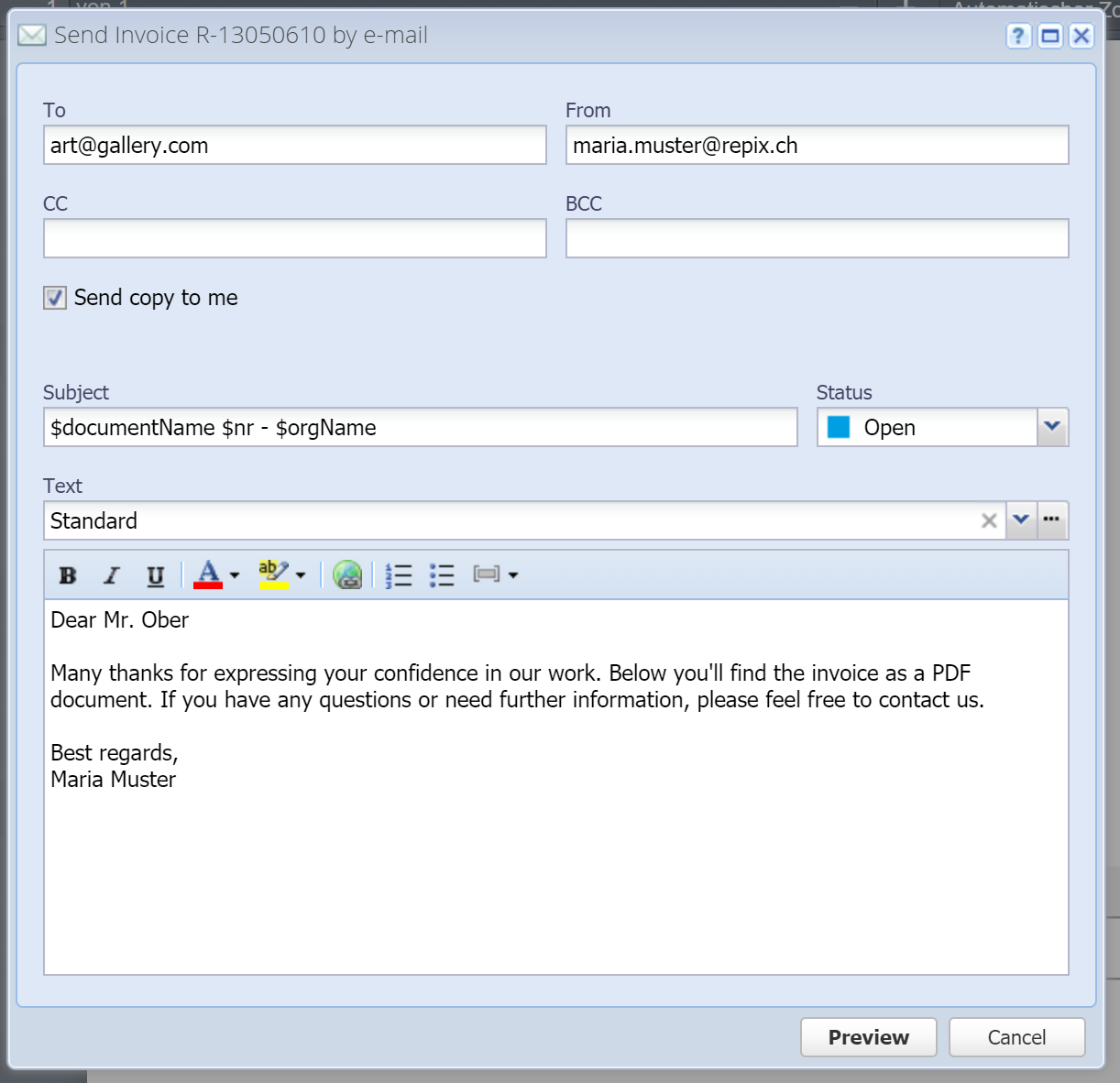
To
One or multiple recipients for the e-mail. Enter multiple recipients comma-separated, e.g.:
peter.muster@company.com, daniela.muster@company.com
Reply to / From
The From address is accounting@cashctrl.com by default, and the address entered here is used as the Reply-To address, otherwise the emails may be marked as spam. If you have set up SMTP in your user profile then the address entered here or your user's email address is the From address.
CC
One or multiple CC recipients for the e-mail. They are entered in the same way as the regular recipients (see "To").
CC stands for "Carbon Copy" and is an additional recipient, visible for all recipients.
BCC
One or multiple BCC recipients for the e-mail. They are entered in the same way as the regular recipients (see "To").
BCC stands for "Blind Carbon Copy" and is an additional recipient, but not visible for the other recipients.
Send copy to me
A copy of the e-mail will be sent to the sender (see Reply to / From).
Subject
The subject of the e-mail.
Tip: The same placeholders / variables which are used in the text can be used here as well.
Status
Here you can change the status of the document. More information about status see Next step.
If you didn't adapt the configuration, the status of the document is changed from "Draft" to "Open" by default. You can configure this in the order category under "Status when downloaded / sent".
Text
The e-mail message you are sending.
You can define the default mail text for each order category (in the tab "Default texts").
 Manage: You can also save the text as text template and reuse it later.
Manage: You can also save the text as text template and reuse it later.
 Insert placeholder: With this menu you can insert various placeholders (variables) into the text, like e.g. the full name of the customer, your own name, the customer no., the current date, etc.
Insert placeholder: With this menu you can insert various placeholders (variables) into the text, like e.g. the full name of the customer, your own name, the customer no., the current date, etc.
