Orders
Please note: The comprehensive order processing is only available in the PRO version. You can only use invoices and credit notes (sales and purchase) in the free version.
Under "Orders" you'll find the entire order processing with sales and purchase documents like offers, delivery notes, invoices, etc.
CashCtrl provides a pre-configured workflow which you can customize according to your needs anytime.
More information about the pre-configured workflow you'll find in the following sub-topics:
Sales [more]
Offers, Order confirmations, Delivery notes, Invoices, Reminders, Credit notes
Purchase [more]
Requests, Orders, Incoming goods, Invoices, Credit notes, Return slips
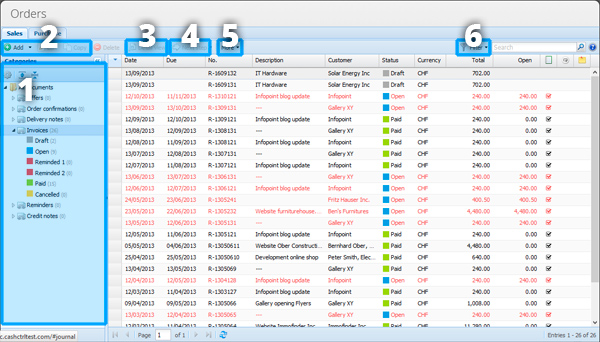
The order processing is divided into two modules: Sales and Purchase. The documentation about order processing is written for both Sales and Purchase since the user interface is mostly the same with a few deviations.
- Categories [more]
On the left side you select the category of the documents that you want to view or edit, e.g. offers or invoices. If "All documents" is selected you'll see all types of order documents together in the same table. If you select e.g. "Invoices" you will only see the invoice documents. Here you can also filter the documents further by the status of the document (e.g. Draft, Open, Reminded, Paid, Cancelled). Select "Paid" to only see paid invoices in the table. - Add / Edit / Copy [more]
 With the "Add" button you create a new document in the selected category. So if you selected the category "Invoices" it will create an invoice. If no particular category is selected (i.e. "All documents" is selected), the button will show you a menu of categories to choose from (see image).
With the "Add" button you create a new document in the selected category. So if you selected the category "Invoices" it will create an invoice. If no particular category is selected (i.e. "All documents" is selected), the button will show you a menu of categories to choose from (see image). - Document [more]
Select a document in the table and click on "Document" (or simply double-click the document). The detail view of the document is opened in a new (closable) tab. There you'll see a preview of the PDF document, which you can download or send by e-mail. In the button's menu you'll find:
Send mail [more]
Select multiple documents in the table to send them by e-mail to the corresponding business partners.
Download PDF / ZIP
Select multiple documents in the table to download them together in a single PDF or ZIP file. - Next step [more]
The centerpiece of your workflow: Changing the status of a document, adding payments (and other contra-entries), and the continuation of the document (e.g. creating an invoice from an offer).
First select a document in the table and then click on "Next step". - More [more]
Here you'll find more functions like Dossier, Book entries, Recurrences and Export. - Filter
Besides the filters in the column menus (see Search & Filter) you can filter here by open and overdue entries, and entries containing notes.
Open = Documents that are not completed (e.g. status "Paid" or "Cancelled") or whose open amount is not 0.00.
Overdue = Documents that have reached their due date.
All the other functions in this view are described in the Introduction.
More
Dossier [more]
Documents that are part of the same order (e.g. offer, order confirmation, delivery note, invoice) form a dossier together.
Book entries [more]
List of book entries and contra-entries (e.g. payments) which are created by a document.
Recurrences [more]
Here you can see an overview of all the recurring documents.
Export table [more]
Export the current view as PDF, Excel or CSV.
Configuration [more]
Goes to the settings, where you can configure the categories, layouts, text templates and roundings of the order processing.
