Edit item
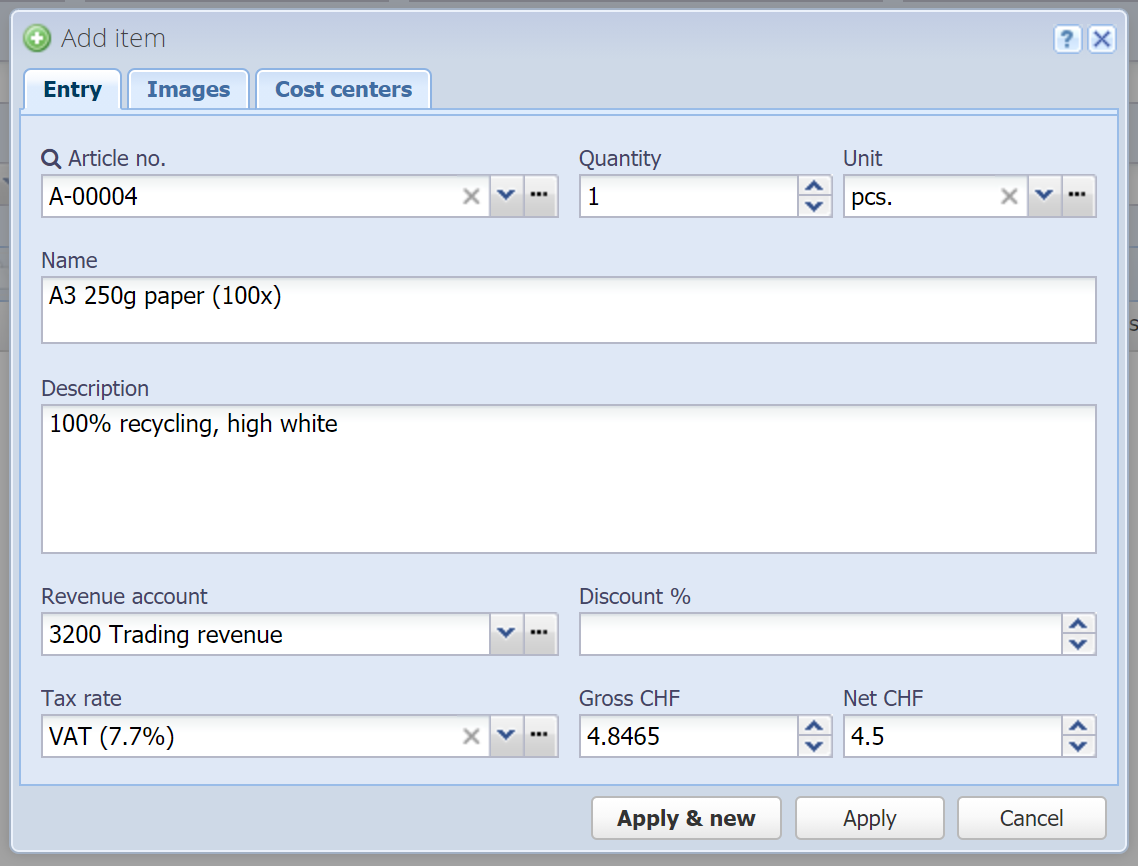
Article no.
Enter an article no. or the description of an existing article or service. With auto-complete you'll immediately find the article.
 Manage: With this button you can call the inventory dialog where you can have more possibilities for finding an article (with search & filters). You can also just create a new article her as well.
Manage: With this button you can call the inventory dialog where you can have more possibilities for finding an article (with search & filters). You can also just create a new article her as well.
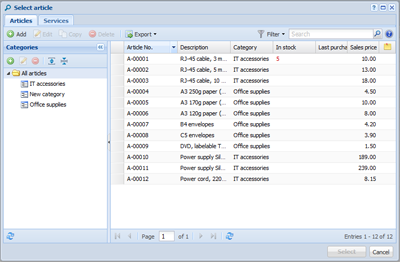
Choose an article and confirm with "Select" at the bottom (or double-click on an article).
If an article is selected most fields in the invoice item are automatically filled (where information is present). Otherwise you can also fill in all the fields manually.
Quantity
The quantity of items to sell / purchase.
Unit
The unit of the article. This is "pcs." by default, but assumes the unit defined in the article.
 Manage: With this button you can manage the units.
Manage: With this button you can manage the units.
Name
Mandatory field
This is the item's title that is listed on the PDF document. It's adopted from the article name but can be overridden here. You can enter multiple lines of text.
Description
Optional additional text (multi-line) which is displayed on the PDF document below the article name.
Revenue account (Sales) / Expense account (Purchase)
Mandatory field
Select a revenue account on which the sale is booked resp. an expense account for purchase.
For different articles you can define different revenue / expense accounts (on the article's category).
Note that CashCtrl does not create a book entry for each item in the journal, the entries are consolidated for each account.
Discount %
You can enter a discount as percentage for the item here. The item total is automatically calculated by CashCtrl.
Tax rate
Tax rate (Sales tax / value-added tax) which is applied to the book entry.
This should normally not be entered here directly but in the corresponding revenue resp. expense accounts for which the tax rate always applies - see Accounts.
Gross
Unit price in the selected currency. If a tax rate is set, this is considered the gross amount. The net amount in the next field is automatically calculated if you change the gross amount.
Net
If a tax rate is set, the net amount of the unit price is entered here. The gross amount in the previous field is automatically calculated if you change the net amount. If no tax rate is set, this field is disabled.
Images
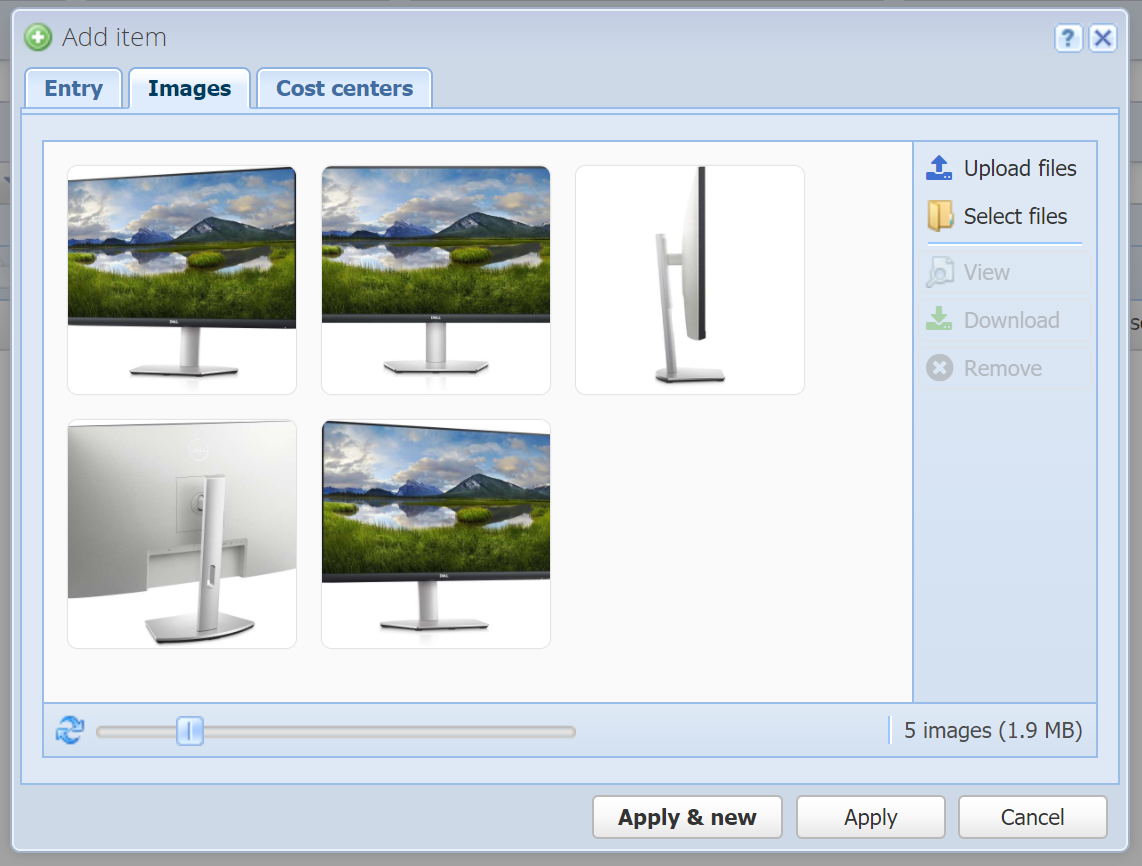
Here you can add one or multiple images to the order item which can be displayed on the PDF document by using the appropriate layout ("with article image"). Images that have been set on the article in the inventory are automatically applied here but can be adapted.
Adapting the images here does not change the images on the corresponding article.
Cost centers
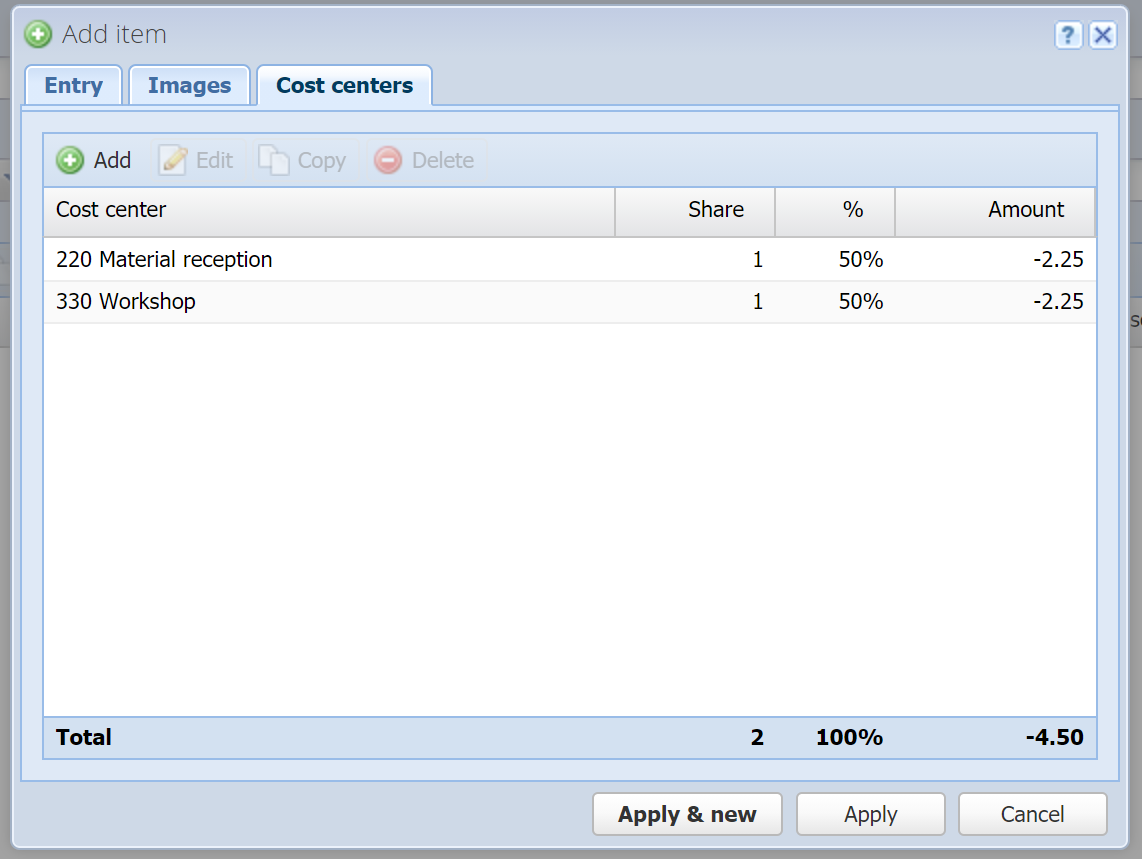
The amount (in the main currency, excluding taxes) can be allocated to cost centers. You can enter multiple cost centers and their share (e.g. 1:1, which corresponds to 50%:50%). Hint: The percentage is automatically calculated from the share, but you can also just enter percentages as shares, which amounts to the same thing.
